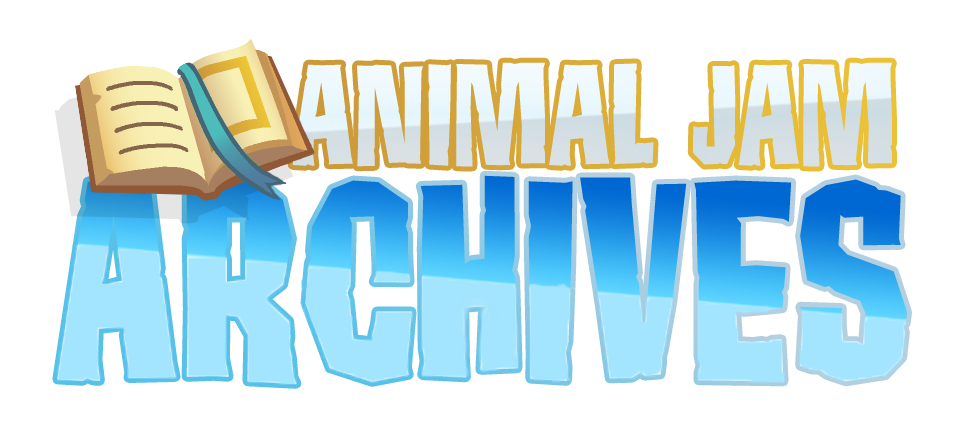Why hello there everyone! Fashion here back with another editing tutorial. In this tutorial, I will show you how to make PNG assets right on your mobile device!
For this tutorial, the only app you will need is IbisPaint X (This app is available on Android and IOS, and it's also free to download). Anyway, let’s get started
Step 1: Find something to make an asset from. For instance, you can take a screenshot of an item or an animal. To take a screenshot on IOS, just hold the Side Button and home buttons at the same time or hold the Side and the Volume Up buttons at the same time. On Android, just hold the Power and the Volume Down buttons at the same time. Try to look for an object that isn’t surrounded by other colours or by other objects of a similar colour. If possible, try to take a picture of an object in a solid background.
This is the type of background you want when taking a screenshot of an object
This is the type of background you should try to avoid when taking a screenshot of an object
Step 2: Open IbisPaint X on your device. Go to My Gallery, tap on the blue plus button at the bottom-left corner and tap on Import Picture. Now select the screenshot you saved earlier.
Step 3: If your screenshot is too big, you can crop it by tapping on the paintbrush icon at the bottom, and tapping on the canvas icon at the bottom-left corner. From there, tap on trim and then crop your photo.
Step 4: Now we’re going to select the background. Tap on the paintbrush icon and then tap on Magic Wand. Now select your background. You can adjust the strength of the Magic Wand tool by tapping on the color wheel at the bottom and adjusting the strength slider accordingly.
Step 5: Now we’re going to erase the background. Tap on the magic wand icon at the bottom and select the Eraser. Now you can erase the background.
Step 6: Tap on the Erase icon at the bottom and tap on the Magic Wand at the top-right corner. Now tap on Remove Selection on the inside of the black rectangle on the right of your screen.
Step 7: If you still see small bits of the background close to your object, you can tap on the magic wand and select the eraser tool to get rid of them.
Step 8: Once you’re done, you can save your asset as a PNG by tapping on the arrow at the bottom-right and selecting the “Save as a Transparent PNG” option at the top.
Here’s my final result
Let me know what editing tutorials you want to see next from me!
Bye for now :)
*Please note this article and art was all done by Fashion and her talents. All credits go to her. Cuteypie simply uploaded this for her. Jam On!